How to fix the flash that is not detected by windows
1. By using special software repairs damaged USB
Surely you can not wait to fix your USB? This time I will give the easiest solution for the beginner, with instant way of using special software, this software is easy to use and without restarting your PC, however, is the weakness of data and files will be formatted automatically pal.
1.) Download software Super Stick Recovery Tool
2.) Directly run / open software and wait and let the software scan your USB
3.) If completed prosses scanningnya, it would appear that the USB is plugged into the USB driver
4.) When it's detected and correctly, just click Update and wait until the prosess updating your USB components into its original
5.) If completed, disconnect (eject) your USB and plug (insert / plug) USB back you,
6.) USB and you are ready to use again and has been fixed :)
However, if the above methods do not succeed, try another way .
2. A way to change the drive letter and paths
1.) Go to disk management.
For Windows XP: How Right click My Computer> Manage> Disk Management.
For Windows 7: Right-click Computer> Manage> Storage> Disk Management
or it can pass the search in Windows 7: Click Start> Type the disk management in the search programs and files and click on disk management programs that appear after a search
2.) If it opens disk management view, look at the right window disk management, then right click the flash drive an error buddy and select change drive letter and paths. for more details see the image below
3.) After that will appear next, just click on the change that appears to change the drive letter to a letter that has not been used, for example, F; G; H, and the next, then just click Ok more details see the following picture
4.) Now try to open windows explorer, flash comes up with a different letter of the previous paths
3.) A way to change the flash enabled
1.) Insert the USB into the USB port driver blogger, after the flash is inserted, open the device manager. You do this by right-clicking My Computer> Properties> Hardware Tab> Device manager or it could be a way right click My Computer> Manage> Device Manager
1.) Insert the USB into the USB port driver blogger, after the flash is inserted, open the device manager. You do this by right-clicking My Computer> Properties> Hardware Tab> Device manager or it could be a way right click My Computer> Manage> Device Manager
2.) After clicking the device manager and the display appears, just click the sign [+] on the Disk Drive.
3.) Will appear disk (hard disk, flash, CD, DVD, USB) that sedang.terhubung with computer pal, well, if the flash drive there is a red cross mark (X), then disable the flash in a state or not connected / disconnected connection by windows, to turn it into a way quite easily re-enable the right click on the usb flash drive and then select the Enable
4.) When finished, close the window / display the Device manager, then open windows explorer and see if you've seen USB

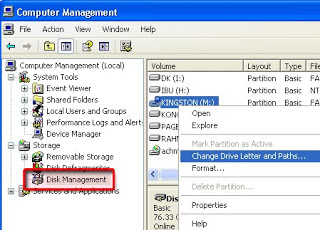
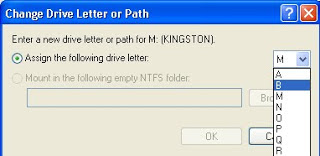
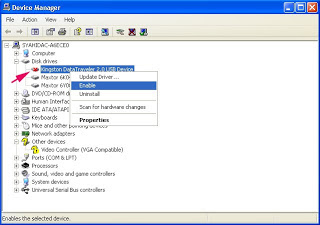
Laptop Repair Center, we provide on-site support services for only post warranty laptops. If you want to repair your laptop in front of your eyesight, then you may call us +91-9891868324.
ReplyDelete