How to Create a Windows 7 Repair CD
The steps are as follows:
- 1. Click Start, select Getting Started, and click Back up your files.
- 2. Click the Create a system image on the exit window.
- 3. Decide where you want to save the image file. You can select the hard disk drive, to burn it to a DVD or save them in pieces on the share network drives (if any).
- 4. On the screen, it will come out a confirmation that indicates how large the image file that will becreated by the system. Click the Start Backup button to start creating your system image.
- 5. After that, you will get the system is making an image file from your hard drive.
- 6. Once the process is complete, you are given a choice of whether to create a repair disk or CD. This CD is useful as a tool supporting the current system error and you want to perform a restore using the image file you created. Select Yes to create a repair disk CD.
- 7. Insert a blank CD and click Create disc to create a repair disk CD.
- 8. Click Create disc to begin making CD repair disk. Wait a while until the process is complete.
- 9. Now, you have a backup image file system repair disk and a CD that can be used when your computer is having trouble. The process of image-making system will create a new folder named "WindowsImageBackup" where you select where to save the file system image.
- 10. Use the CD image file and its repair disk that you created at the time of Windows 7 on your computer or notebook having trouble.
- 11. Good luck


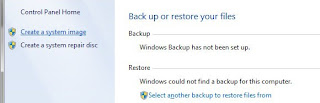


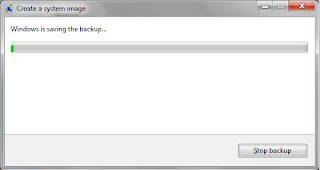

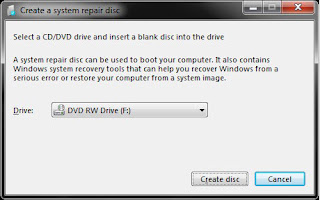


Dell Laptop Service Center in Mumbai, we provide on-site support services for only post warranty laptops. If you want to repair your laptop in front of your eyesight, then you may call us +91-9891868324.
ReplyDelete