How To Reset Windows 8 Password
The steps are:
1.Insert the CD into a Windows 8 DVD R / RW laptop then set to Bootable DVD R / RW
2. After the image appears as above click "Repair your computer" will appear as below:
3. After the display appears as above Select "troubleshot"
4. After exiting the Display As above, then select "Advanced Options"
5. Then select the option "Command Prompt"
6. After Jendelan open Command Prompt enter the command
diskpart
exit
Command above enabled to view Volume Disk Drive where Windows is installed, usually Windows is installed on Partition C:
then follow the steps in accordance with the drawings and sesuikan command sequence below, if you can see the confused picture
C:
cd windows
cd system32
copy cmd.exe cmd.exe.original
Utilman.exe copy Utilman.exe.original
del Utilman.exe
ren cmd.exe Utilman.exe
shutdown-r-t 00
diskpart
exit
Command above enabled to view Volume Disk Drive where Windows is installed, usually Windows is installed on Partition C:
then follow the steps in accordance with the drawings and sesuikan command sequence below, if you can see the confused picture
C:
cd windows
cd system32
copy cmd.exe cmd.exe.original
Utilman.exe copy Utilman.exe.original
del Utilman.exe
ren cmd.exe Utilman.exe
shutdown-r-t 00
After setting as above, so now restart in Windows until the entrance to the login page, then select the appropriate lower left corner above statements have us dressing as CMD, which initially was Utilman.exe
after open command prompt enter the command
net user
to display all user accounts that exist on your windows
account name will not appear the same with this tutorial, but for the Administrator and Guest must be, all in accordance with the Account on a Laptop / Computer you
net user
to display all user accounts that exist on your windows
account name will not appear the same with this tutorial, but for the Administrator and Guest must be, all in accordance with the Account on a Laptop / Computer you
Enter this command, replace WAQAx with your user account name, as shown above:
net user WAQAx *
Now you will be prompted to enter your new password. When you type in a password, the curser will not move and no characters will appear, which means you will not see the password is typed. Rest assured that even though it was there, so make sure you enter a letter with caution. Once you enter, you will be asked to confirm again, just type the same password again.
net user WAQAx *
Now you will be prompted to enter your new password. When you type in a password, the curser will not move and no characters will appear, which means you will not see the password is typed. Rest assured that even though it was there, so make sure you enter a letter with caution. Once you enter, you will be asked to confirm again, just type the same password again.
Then enter the command:
exit
out of the command prompt, and log into your Windows 8 with the password you just created.
after you need to be logged memgembalikan Utility function as it should, and do the following
Repair disk to boot again using the same process and open a Command Prompt window as before. Then enter the following commands one by one, replace 'C' with the drive letter of your Windows partition:
exit
out of the command prompt, and log into your Windows 8 with the password you just created.
after you need to be logged memgembalikan Utility function as it should, and do the following
Repair disk to boot again using the same process and open a Command Prompt window as before. Then enter the following commands one by one, replace 'C' with the drive letter of your Windows partition:
C:
cd windows
cd system32
del Utilman.exe
ren Utilman.exe.original Utilman.exe
cmd.exe.original ren cmd.exe
shutdown-r-t 00

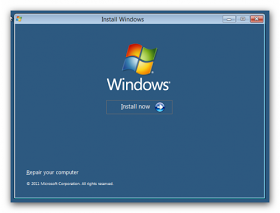

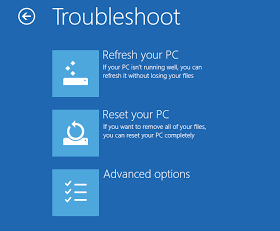




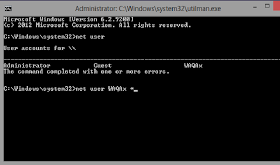

Laptop Repair Center, we provide on-site support services for only post warranty laptops. If you want to repair your laptop in front of your eyesight, then you may call us +91-9891868324.
ReplyDelete