How Storage Password In Browser
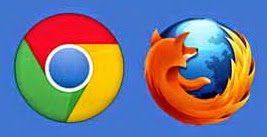
Sometimes we often forget the name with a password . We often use passwords to log into an account that we have and if we forgot our own password then we have the account can not be used. For that I will give way to store passwords in the browser . Start of storing , viewing and also remove the password on the browser we use like google chrome and mozilla firefox .
Google Chrome
1. How to store passwords in Google Chrome
- To store passwords in Google Chrome , you need to do is log into websites that require a password to log into the website . Suppose you enter in your email when you click enter it will display a dialog box and click " Save Password " then your password will be stored .
2. How to view password on Google Chrome
- To see the stored passwords in Google Chrome do is click the "Customize and control Google Chrome " then select and click on " Settings " . Once the settings page appears , click " Show advanced settings ... " . In the " Passwords and forms" , click "Manage saved passwords " . Then click " Show" then your password will be displayed .
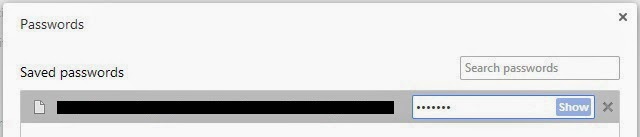
3. How to remove password on Google Chrome
- To remove the password stored in Google Chrome , the same steps by way of fatherly look that password . You just need to click the x mark on the right of the "Show " and your password will be erased .
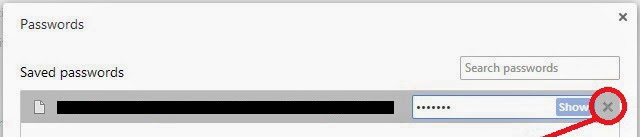
Mozilla Firefox
1. How to store passwords in Mozilla Firefox
- To save passwords on Mozilla Firefox is quite easy , you need to do is log into websites that require a password to log into the website . Suppose you enter in your email when you click enter it will display a dialog box " Would you like to remember the password for" email address " and then you can click on the" Remember Password " assword then you will be automatically saved
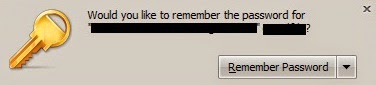
2. How to view passwords on Mozilla Firefox
- To see the passwords that have been stored in Mozilla Firefox , how is the world symbol icon or click the padlock symbol on the left of the web address above , then click " More Information ... " . Then you click the " View Saved Password " in Privacy and History . Then click " Show Password " and click " Yes " , then your password will be displayed .
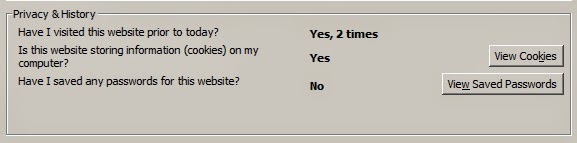
3. How to remove passwords on Mozilla Firefox
- To remove the password that has been stored in Mozilla Firefox , do the same with a way to see passwords on Mozilla Firefox above . The trick is to click your password and click " Remove" or " Remove All " to remove all passwords .
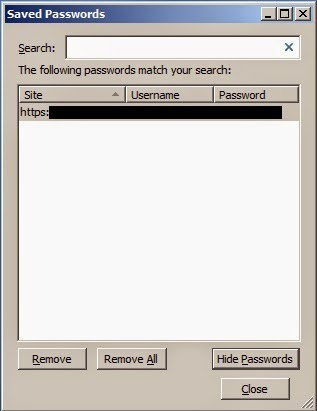
Laptop Repair Center, we provide on-site support services for only post warranty laptops. If you want to repair your laptop in front of your eyesight, then you may call us +91-9891868324.
ReplyDeleteYou can certainly see your expertise within the work you write. The world hopes for more passionate writers like you who are not afraid to say how they believe. At all times follow your heart. app programmieren berlin
ReplyDelete