How to reinstall windows 10
Good morning...
In this article I am going to share a tutorial How to reinstall Windows 10. In a previous article I also never share tutorial to reinstall windows 7 and windows 8. The steps to reinstall Windows 10 are as follows:
- Step 1: Create a bootable Windows 10, using either a USB flash drive or DVD.
- Step 2: Plug the USB stick into your computer or laptop.
- Step 3: Go to the settings in the BIOS by pressing F2 or F12 or Del and change the settings in the BIOS so that the boot order first into a usb flash devices and save and restart.
- Step 4: Once everything is correct it will show the message Press any key to boot from DVD or USB, press Enter to start the installation.
- Step 5: Then it will appear that displays the Windows Setup: Language to install, Time and Currency format, keyboard or input method, and select the appropriate image and click the Next button.
- Step 6: Then you will be asked to enter a product key that amount to 25 characters and click the Next button. If you do not already have a product key, you can pass by clicking the Skip button.
- Step 7: If you enter a product key in Step 6, you will not be prompted to select the version of Windows you want to install and then click Next.
- Step 8: In the License terms select I accept the license terms and click the Next button.
- Step 9: Select the second option Custom: install Windows only (advanced).
- Step 10: Then select which partitions you want to use to install Windows. If you want to use previous partitions already installed Windows, you need to reformat it first before installing Windows 10 and click the Next button
- Step 11: Wait for the process up to 100% and then the computer will restart by itself.
- Step 12: If the installation process runs smoothly, then after that it will appear as shown below and click Use express settings
- Step 13: Then click Next until you made it into the display windows 10.
- Good luck...


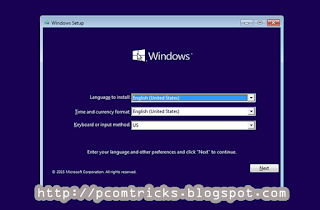

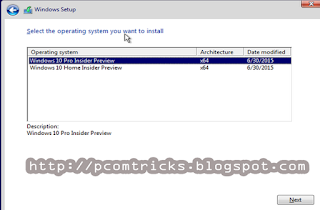
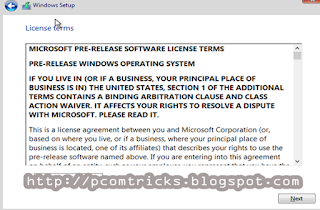

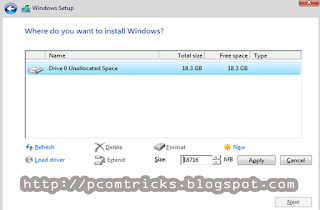
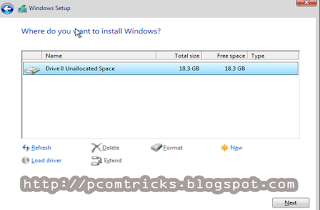


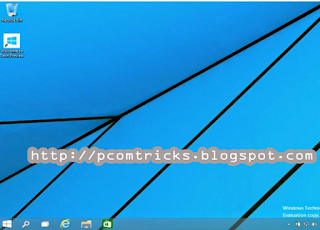
Nice Article, Keep it up!
ReplyDeleteGet Daily Tech News, Free Guides, Tips & Tricks & Softwares => Global Better Ads Standards
Great post thanks. This is very informative. computer tutorial.
Deletetry this one also. https://redcomputerscience.blogspot.com
I learned a lot of useful and insightful information thanks.
try this one also. https://redcomputerscience.blogspot.com
Thank you very much for this post. computer tutorial.
try this one also. https://redcomputerscience.blogspot.com
As claimed by Stanford Medical, It is in fact the one and ONLY reason women in this country live 10 years more and weigh an average of 42 lbs less than we do.
ReplyDelete(And by the way, it has absoloutely NOTHING to do with genetics or some hard exercise and really, EVERYTHING to do with "how" they are eating.)
BTW, I said "HOW", not "WHAT"...
TAP this link to see if this brief test can help you discover your true weight loss possibilities
Great post thanks. This is very informative. computer tutorial.
Deletetry this one also. https://redcomputerscience.blogspot.com
I learned a lot of useful and insightful information thanks.
try this one also. https://redcomputerscience.blogspot.com
Thank you very much for this post. computer tutorial.
try this one also. https://redcomputerscience.blogspot.com
hey .. Good to know about how to reinstall windows.. Here we give Bug hunting and data recovery for computer tips
ReplyDeleteThanks for sharing useful information about windows 10 reinstall. Last Month I bought windows 10 from Software Planet and they helped me to activate the window key. But I highly appreciated your information and kept for the future.
ReplyDeleteYour article is most useful lekin kya app jante Hain.
ReplyDeletecomputer trick basic knowledge
key line time news portal
dry cough syrup
earn money from home
Great post thanks. This is very informative. computer tutorial.
Deletetry this one also. https://redcomputerscience.blogspot.com
I learned a lot of useful and insightful information thanks.
try this one also. https://redcomputerscience.blogspot.com
Thank you very much for this post. computer tutorial.
try this one also. https://redcomputerscience.blogspot.com
Dai Thanh Group specializes máy lọc nước đại thành reputation, quality and genuine
ReplyDeleteDell Laptop Service Center in Mumbai, we provide on-site support services for only post warranty laptops. If you want to repair your laptop in front of your eyesight, then you may call us +91-9891868324.
ReplyDeletehi, Great blog . Well if you want to increase your followers in social media then visit DPTSMM
ReplyDeleteI know this is one of the most meaningful information for me. And I'm animated reading your article. But should remark on some general things, the website style is perfect; the articles are great. Thanks for the ton of tangible and attainable help. computer problems
ReplyDeleteGreat Blog!!! thanks for sharing this information with us.
ReplyDeleteWhy Machine Learning Is So Popular?
How Does Machine Learning Work?
laptop repair shop in Ghatkopar
ReplyDeleteapple service center Chembur
Hp Laptop Charger Replacement in Mumbai | Dell Laptop Charger Replacement in Mumbai | Acer Laptop Charger Replacement in Mumbai | Lenovo Laptop Charger Replacement in Mumbai | Dell Laptop Battery Replacement in Mumbai | Laptop Screen Replacement in Mumbai | Hp Laptop Screen Replacement Malad | Acer Laptop Screen Replacement Goregaon | Lenovo Laptop Screen Repair Mumbai | Dell Laptop Screen Replacement Mumbai
ReplyDeleteExcellent post! Really appreciate the valuable information shared. At HP Laptop Services, we offer complete repair solutions for all your HP laptop needs. Whether you're facing hardware malfunctions or software glitches, our expert technicians are here to help. Reach out to us at 7042640351 or 9891868324 for reliable, doorstep HP laptop repair services. Experience the ease of professional on-site support delivered right to your home or office. Count on us to bring your laptop back to peak performance with precision, quality parts, and trusted expertise. Explore Our Service Areas
ReplyDeleteHP Laptop Service Center in Mumbai
HP Laptop Service Center in Delhi
HP Laptop Service Center in Gurgaon
HP Laptop Service Center in Noida
HP Laptop Service Center in Ghaziabad
HP Laptop Service Center in Faridabad
HP Laptop Service Center in Pune