How To Add RAM Laptop / Computer With A Flash Disk
Requirements that must be met in your flash disk:
- Capacity required at least 256 MB (250 MB after formatted).
- Devices larger than 4 GB will have only 4 GB which can be used for ReadyBoost feature.
- The device must have a data access time 1 millisecond or even less than 1 millisecond.
- The device should be able to do the reading at least 2.5 megabytes per second for random reading in blocks of 4 KiB over the entire drive. In addition, the device should also be capable of writing at least 1.75 Megabytes per second for random writes in block 512 KiB over the entire drive.
- Devices should at least have an empty space (free space) is 235 MB.
- The device must be formatted using the NTFS file system, FAT16, or FAT32. ExFAT file system is not supported.
If the above requirements are met, then follow these steps:
- Plug your flash drive into your laptop / computer
- Once your flash drive is detected by the laptop / computer, open explorer, My computer.
- Right click on your flash drive, and select Properties.
- After exiting the Properties window, select the ReadyBoost tab at the top.
- Check "Use this device", then specify how much capacity will be used as RAM (MB)
- Press OK, and then automatically flash disk you are already a external RAM
7. Good Luck

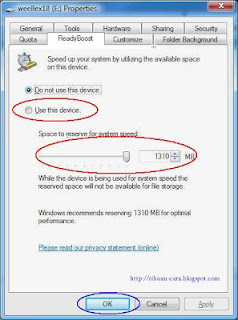
Laptop Repair Center, we provide on-site support services for only post warranty laptops. If you want to repair your laptop in front of your eyesight, then you may call us +91-9891868324.
ReplyDeleteLaptop Repair Center, we provide on-site support services for only post warranty laptops. If you want to repair your laptop in front of your eyesight, then you may call us +91-9891868324.
ReplyDeleteFirstly, identify the type of RAM supported by your motherboards for laptop. Most laptops use DDR3 or DDR4 RAM, so make sure to purchase RAM modules that match this specification. Additionally, check the maximum RAM capacity supported by your motherboard to avoid overloading it.
ReplyDelete