How To Uninstall Programs Application With Command Prompt in Windows 7
Step-by-steps:
- Click Start Menu - All Programs-Accessories - Command Prompt - Right Click Run as Administrator (Win + R)
- Then in the Command Prompt type wmic and press enter
3. Then type the product get name and press Enter. This command will show a list of applications on your computer, but not all programs will be displayed.
4. Then type the command: product where name = "name of program" call uninstall,
5. When prompted type Y and press enter again.
5. When prompted type Y and press enter again.
6. If successful then you will see a notification on the screen Command Prompt.
7. Good Luck
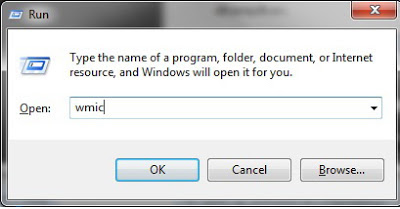




I love this info..
ReplyDeleteGreat information...best uninstaller for mac
Uninstalling apps manually on Mac might feel like a long and hideous task, especially when you want to uninstall many applications at a time. While you need to visit Finder, navigate the application, drag it to the Trash and then emptying the whole of it is one hell of a long method. A smart app uninstaller for Mac can let you do it in less than a minute. No need to find the traces of leftover files later after app cleaner for Mac removes even these minute signs effectively. Yes, that’s so smooth and you can uninstall programs on Mac easily!
ReplyDeleteThis comment has been removed by the author.
ReplyDeleteThis comment has been removed by the author.
ReplyDelete