Windows 7 Install
How to Install Windows 7
1. In the Bios settings to boot DVD.
2. Now insert windows 7 DVD.
3. Press any key when there is an inscription: boot from cd or dvd
4. Then see the following picture:
5. Select Indonesian as a language (Language), time, currency and location.
6. Press the Install Now button.
7. Then wait until the process is completed in step 6.
8. Then click on the I accept the license terms, the form you consent to using Windows 7. Click Next.
9. Select the custom (Advanced) since this is a clean installation (clean install), and then select the drive where Windows 7 must be installed.
10. Now you can do the partition (division) hard disk into several drives, such as the C drive for Windows 7, and drive D as a cabinet to store data as well as a backup. But you can skip this step by clicking the Next, so that the division can partition alias later after Windows 7 is installed.
11. Wait for it to finish.
12. Windows will restart automatically.
13. The following image after the process is complete and the computer restarts you back in operation.
14. Wait until the process is complete setup is starting services.
15. Now the automatic installation.
16. Here you can input user name also the name of the computer.
17. If you want to give the password (password), then type the password http://pcomtricks.blogspot.com as verification or if not, then you can empty it.
18. Enter the product key windows 7 serial number yours here.
19. Then select the security level for protection.
20. Set the time zone you want
21. Windows 7 which has been finished

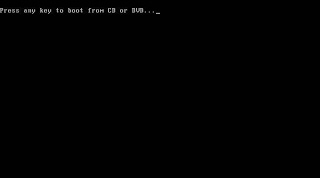

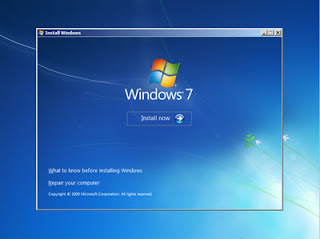

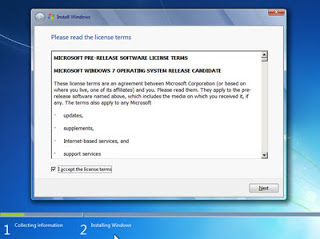


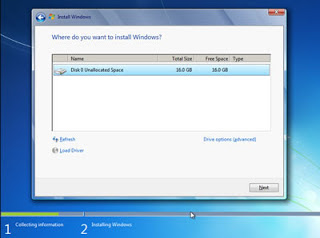


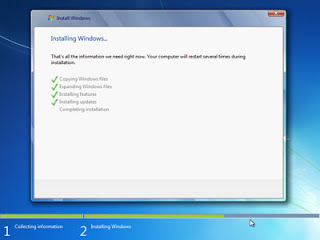

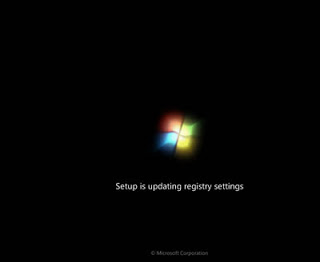
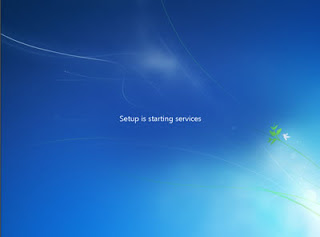
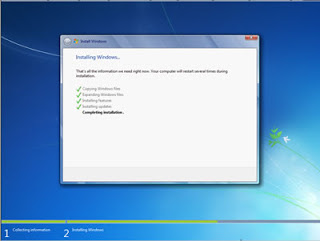
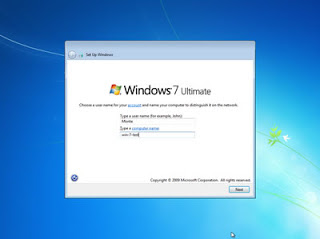
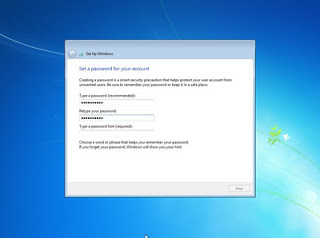
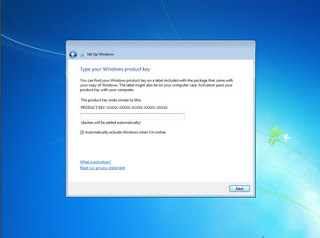
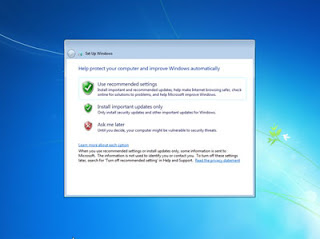


Great post thanks. This is very informative. computer tutorial.
ReplyDeletetry this one also. https://redcomputerscience.blogspot.com
I learned a lot of useful and insightful information thanks.
try this one also. https://redcomputerscience.blogspot.com
Thank you very much for this post. computer tutorial.
try this one also. https://redcomputerscience.blogspot.com