How to File and Folder Sharing in Windows 8
1. Press the Windows key + C on your keyboard, then click the Settings menu.
2. Click the Network - right click on the network you are using, then
show menu and choose Turn sharing on or off.
3. Click the Yes option, turn on sharing and connect to devices.
4. Press the Windows key + X - click Control Panel.
5. Navigate your views to the Network and Internet, then click
item Choose homegroup and sharing options.
6. Homegroup kemuadian appear shortly, but if you do not make it Click the Create a Homegroup and select the file or device that you want to share.
7. Click the View or print the homegroup password on Homegroup window,
7. Click the View or print the homegroup password on Homegroup window,
then out of the box it says the password, write it down and keep it as a password that we will use, then click Finish.
8. Until this stage will appear highlighted with a computer connected Homegroup. We tried to connect a computer running Windows 7 Click the Join button now.
9. Enter the password was in the box provided and select the file or folder who want to share to other computers. How to right click the file / folder - navigate to Share with - Homegroup (view).
10. Good luck
10. Good luck

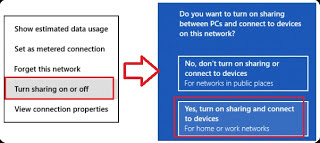


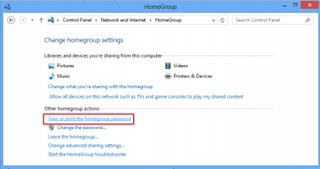
0 Response to "How to File and Folder Sharing in Windows 8"
Post a Comment
Please comment on the articles in my blog. Your comments and suggestions will be building this blog, so please your comments and suggestions from visitors. Thank you ....