Windows 8 Features a Relatively Unknown
The steps are as follows:
1. Hidden Quick Access Menu
Windows 8 Quick access menu contains a hidden access from multiple application systems that are useful such as:
1. Hidden Quick Access Menu
Windows 8 Quick access menu contains a hidden access from multiple application systems that are useful such as:
- Programs and Features
- Mobility Center
- Power Options
- Event Viewer
- System
- Device Manager
- Disk Management
- Computer Management
- Command Prompt
- Command Prompt (Admin)
- And several other applications
2 . Running 2 Applications Coexistence
Windows 8 provides a feature where we can run two applications simultaneously by dividing the computer screen into 2 . Even on windows 8.1 , we can run 3 or 4 applications simultaneously , depending on the size of the screen .
3 . Password From Picture
Windows 8 provides various types of logging systems , namely Microsoft account password / local , picture password and PIN .
4 . Auto - Save Screenshots
In Windows 8, there is a feature in which we will more easily take a picture of a computer screen or better known as the screenshots . Only by pressing Win + PrtSc then the image will be automatically saved in the image folder ( by default in C : \ Users \ herbanu \ Pictures \ screenshots )
5 . Creating Application Groups in the Start Screen
When you first open the Start screen , you will notice that some of your apps are in the " group " itself . You can create your own by simply dragging an application icon to an empty space on the Start screen to create your own group . If you want the name of the group , for example , Applications , " Work " " Games " , etc. , you can do so by clicking on the small button in the lower right corner of the screen and right click on the group .
6 . Close Easy Application
By the look of the Metro , many functions in the computer has changed from the previous function . And I 'm sure many who do not know how to close or shut down the application on windows 8 . Since the close button on windows 8 no application or eliminated . However , it turns out there is a way to close apps in Windows 8 with great ease . In Windows 8 , there are new features that is to get out of an application no longer have to click on a cross / close at the top right corner of the screen . Stay drag and throw it into the bottom of the screen . Or it could be by directing the cursor to the corner and slide the cursor up or down until the display appears a lot of applications that are running , then right-click on the application that we want to close and click close
7. Synchronize User Accounts
Windows 8 supports user mode Account as on previous versions of Windows. However, the operating system can also create a new user account type that tersingkronisasi with the user's Windows ID in question.
Through this account, you can access data from SkyDrive, Xbox, Hotmail / outlook and other services that other cloud-based Microsoft.
This new type of user account can also equalize your Windows settings in several different koemputer that can help when using multiple computers.
To access this feature run settings, select "Change PC Settings" and open "Sync your settings"
8. Windows Defender
Windows Defender Application revived in Windows 8, Microsoft Security Essentials replaces.
9. Turning Off Your Computer Fast
By pressing the key combination [Alt] and [F4] together, there will be a shutdown window appears.
10. Screen Practical
In Windows 7 snipping tool for application reveals images (screenshots), this tool is still there in Windows 8. However, there are different ways and more practical. You simply press the key combination [Windows] and [Printscreen] on the keyboard and the image will be saved in PNG format.
11. Good Luck

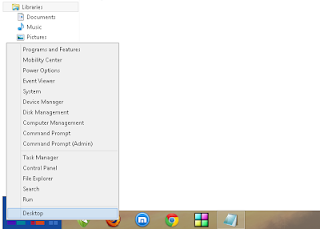





Dell Laptop Service Center in Mumbai, we provide on-site support services for only post warranty laptops. If you want to repair your laptop in front of your eyesight, then you may call us +91-9891868324.
ReplyDeleteDell Laptop Service Center in Mumbai, we provide on-site support services for only post warranty laptops. If you want to repair your laptop in front of your eyesight, then you may call us +91-9891868324.
ReplyDelete