How to Create a Task From Email Messages In Outlook 2013
The steps are as follows:1. Make sure the Mail is active. If not, click the message in the navigation bar at the bottom of the Outlook window. Then, click on the message you want to add the task and drag it to the task in the navigation pane.
2. Then set on the settings for the task, then click Save & Close on the Actions tab task.
3.Ketika close the task pane, the active part of your mail. If you move the mouse over the navigation bar, it will display your tasks in a popup window. Click to go to the task of Outlook tasks.
4. To-Do List displays the new task you are listed in the middle pane. The right pane displays the details of the task and the content of the message is included in the task as well
5. Click on the tasks to see a full list of all tasks, including the newly added from your email messages.
6. Good Luck
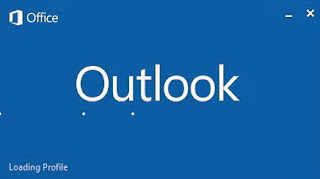
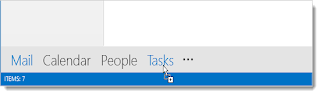



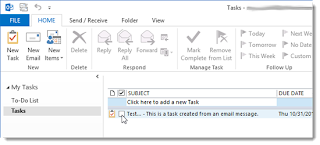
Laptop Repair Center, we provide on-site support services for only post warranty laptops. If you want to repair your laptop in front of your eyesight, then you may call us +91-9891868324.
ReplyDeleteReally, Nice blog.. Dell Laptop Service Center In Pari Chowk
ReplyDelete