How to Hide System Reserved Partition on Windows 8
1. Open the Run command prompt as administrator.
2. Then you type "DISKPART" (without the quotes). 3. Upon entry into the DISKPART, type "LIST VOLUME" to see a list partition on your hard disk.
4. From the picture we can see the system reserved partition is located on the first volume.
5. Now do the selection of the system volume reserved on DISKPART, how to type "SELECT VOLUME 1"
Note. : Volume 1 adjust the system reserved partition that is on a computer buddy.
6. Now the last step, ie measures to eliminate the system reserved partition that we chose earlier (volume 1), then you type "REMOVE LETTER D"
Note. : Where D is the letter of your computer's system partition reserved.
NB: If you want to display it again, use the command "assign", so the command "remove" in the switch with the command "assign"

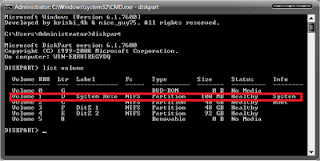

Laptop Repair Center, we provide on-site support services for only post warranty laptops. If you want to repair your laptop in front of your eyesight, then you may call us +91-9891868324.
ReplyDelete